Connecting to CCSNet WiFi from iPad or iPhone
Summary
CCS Net, our college WiFi network, is accessible to all current students and staff. These instructions detail how to connect to this network from an iPad or iPhone.
Description/Steps for Resolution
Step One - Open Settings
Select the settings icon
Step Two - Access WiFi Settings
Select the WiFi and under Choose a Network, select CCS Net.
Note: CCS Net will only be visible when you are in range of the campus wireless network.

Step Three - Enter your credentials
Enter your CCS network username and password in the respective fields.

Students should add @bigfoot.spokane.edu after their username.
Faculty and staff should enter one of the following after their username, depending on which domain they belong to:
- @ccs.spokane.edu
- @scc.spokane.edu
- @sfcc.spokane.edu
Step Four - Accept Certificate
When prompted with a certificate for server authentication, select Accept.
Note:The title to the certificate will be different depending on which campus you log in from.
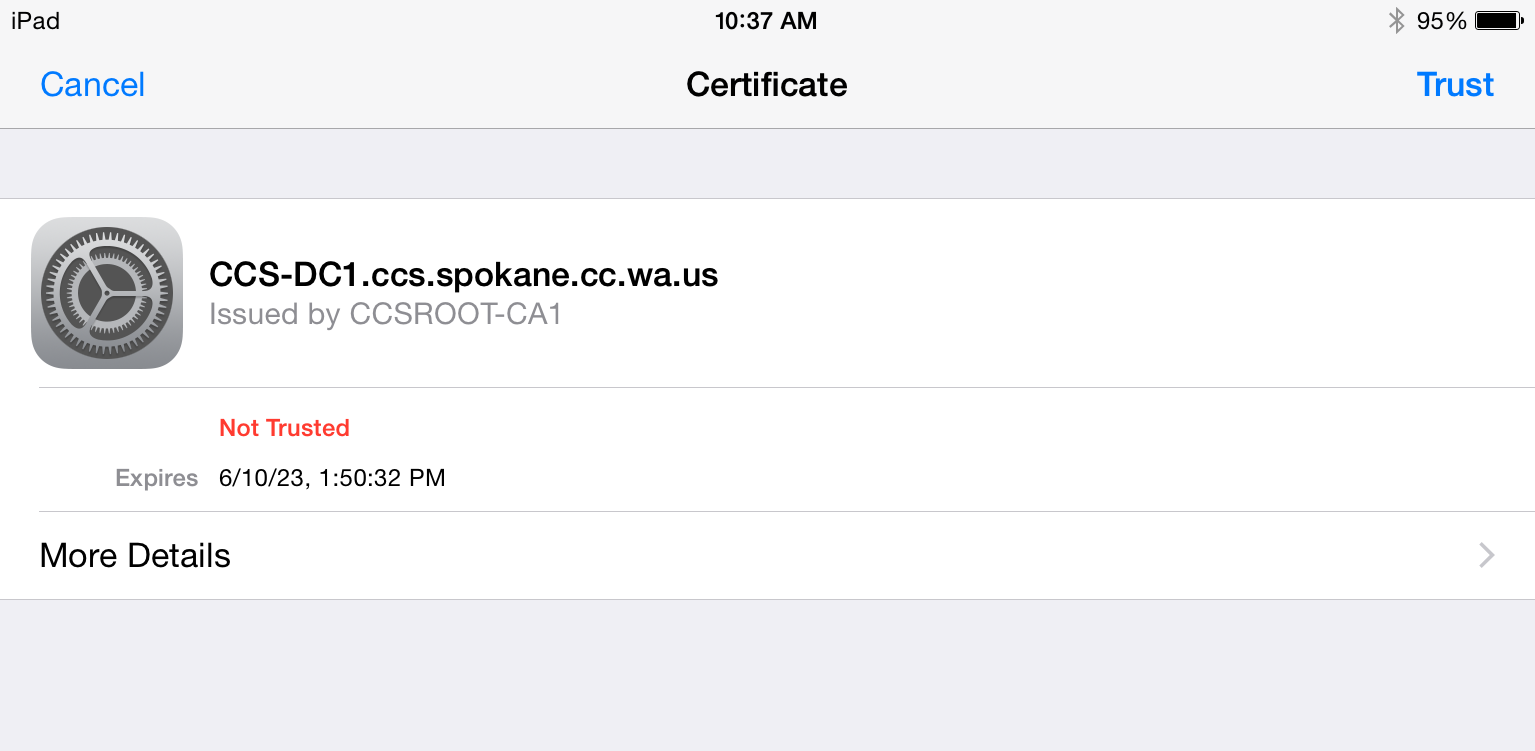
Step Five - Verify Connection
If the wireless connection setup worked properly, it should show CCS Net to the right of Wi-Fi under the settings menu. It will also show a check mark next to CCS Net in WiFi Networks under Choose a Network…
Keywords: Wireless, WiFi, CCS Net, iOS, iPhone, iPad